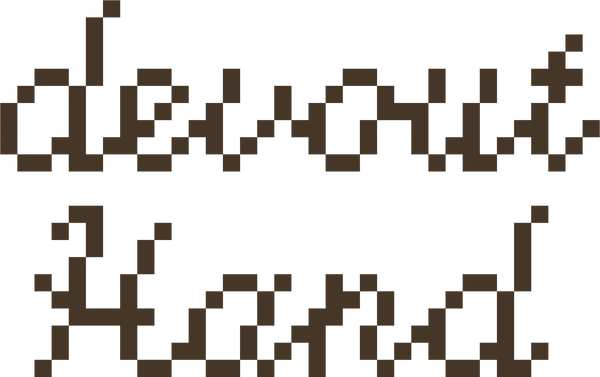Three ways to make your own pixel patterns for crochet or knitting
Elliyah DysonSo you've decided you want to design your own pixel patterns for crochet or knitting – that’s so exciting! Designing graph patterns involves creating a visual representation of your crochet or knit project on a grid. It’s a great way to add colour and transfer patterns or drawings onto your project, and there’s a lot of room for creative expression.
To help you along your way, I’ve listed three different mediums you can use to create your designs:
1. By hand
2. Stitch Fiddle
3. Adobe Illustrator
A few notes before you get started:
⭐️ Regardless of what medium you’re going to use, it’s best to perfect your graph as much as possible before you start crocheting. It’s way less effort altering your design on paper or on your computer than when you’re crocheting or knitting.
⭐️ Remember that your design won't always translate to a tapestry crochet piece the way you imagined it would – take the time to unravel and edit your graph to perfect your design.
⭐️ Need some help getting started with tapestry crochet? Find a complete guide filled with tips for beginners here.
1. By hand
When you want to create pixel patterns to crochet or knit, it can be as simple as using a piece of grid paper and some pencils. Definitely not the most modern option, but it’s a great way to create graph patterns if you’re used to drawing by hand or if you’re creating a relatively simple chart. It’s also a good way to create outside the house without having to bring your laptop with you.
Materials you’ll need:
☆ Grid paper – you can also use your bullet journal, or an old maths homework book
☆ Pencils in different colours
I usually start by making a rough outline of the object I’d like to turn into a grid, and then I start filling in the squares that look like they should be included in the graph design. Take some time to see whether you’re happy with the design; then, add in or remove squares as you see fit.
2. Stitch Fiddle
My personal favourite way to create graphs online is Stitch Fiddle. It a very accessible and easy-to-use design program, and the free version contains all the options you’ll need to get you started. They also offer a relatively cheap upgraded version (€2,25 or $2,75 per month) which allows you to download higher resolution images of your work, edit your designs more efficiently, organise your work into folders, and create more than 15 charts.
Start by choosing which craft and technique you’re going to use (for graph patterns/tapestry crochet/intarsia you’re going to want to use the ‘Crochet with colours’ option). If the yarn brand and type you’re planning on using is included in their database, you can choose it and it’ll automatically show all colourways available for that yarn. Choose the ‘Empty chart (own design)’ option, then fill in the amount of columns (horizontal) and rows (vertical) you’ll want to start with (you can always edit these numbers later if necessary).
Then, start sketching! I usually use my iPad and Apple pencil as it allows for easy sketching, but any tablet, laptop or computer should do the job.
A fun feature they have, is the option to directly convert an image to a chart. To make use, simply choose ‘From picture’ instead of ‘Empty chart’ and upload your image of choice. Play around with the size of the canvas and the amount of colours until you’re satisfied and ready to start making.
3. Adobe Illustrator
If you followed the graphic design-to-crochet colourwork pipeline like I did, you can also create pixel designs using Adobe Illustrator. If you’re familiar with its tools, it can be a great medium to design, create and export graphs. You can also place an image underneath the grid to trace it.
Start off with a new document. Then, select the Rectangular Grid Tool to create a grid. Double-click on the canvas to open the option window. Here, you’ll be able to define the properties of the grid, such as the size and the amount of cells. Be sure to enter the same amount of Horizontal Dividers as Vertical Dividers to create squares instead of rectangles. Click OK to make the grid appear on your canvas.
Before you’ll be able to draw pixels on the grid, you’ll need to turn it into a Live Paint Group. To do so, you’ll need to select the grid, then select the Live Paint Bucket Tool and click on the grid again. Keep the Live Paint Bucket Tool selected, choose a colour you’d like to use, and start drawing.